Introduction to Third-Party Cookies on macOS
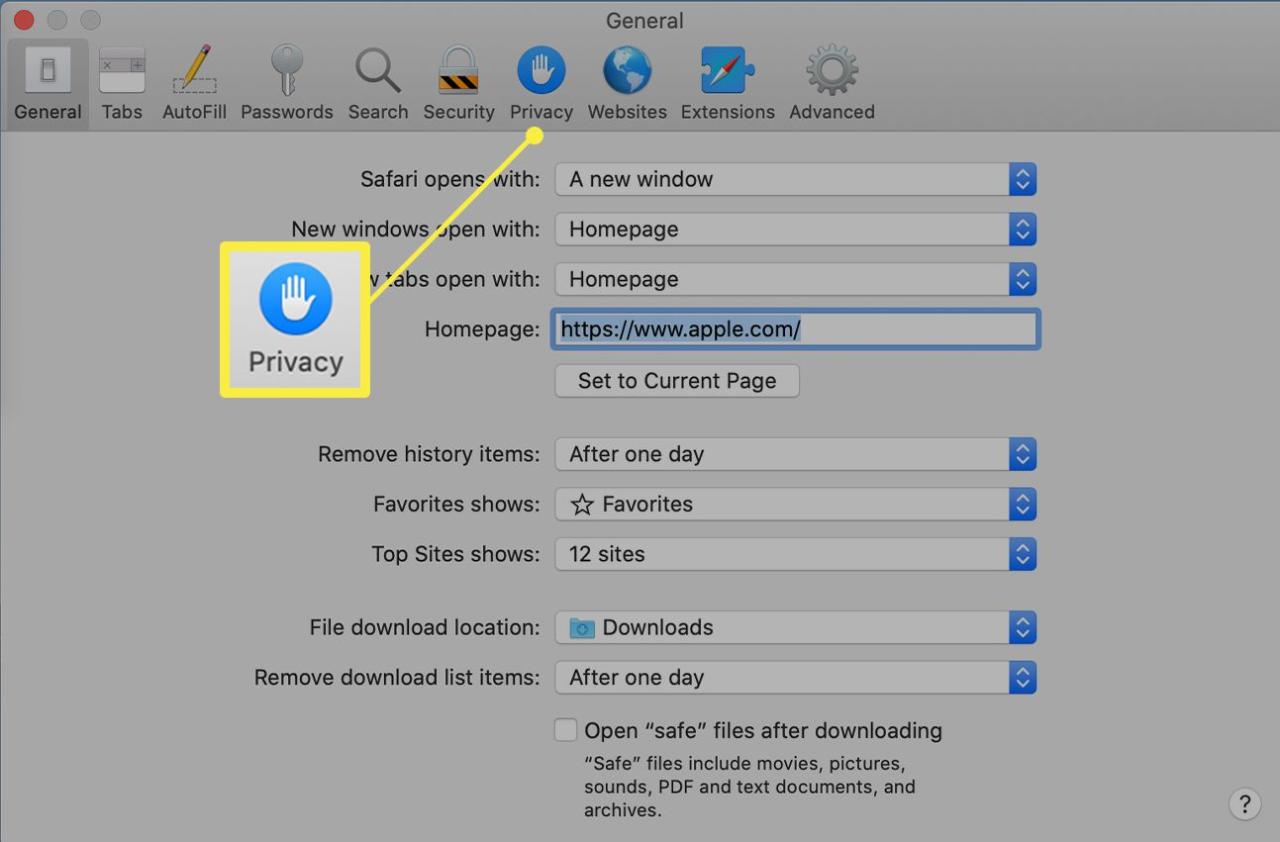
Third-party cookies are small pieces of data that websites store on your computer to track your browsing activity. These cookies are used to remember your preferences, personalize your experience, and provide targeted advertising. Understanding how they function is essential for navigating the online world effectively.
Cookies play a critical role in many aspects of your browsing experience. They enable websites to remember your login details, shopping cart items, and preferred settings. This personalization enhances your interaction with online services. Moreover, cookies facilitate the operation of many website features.
Third-Party Cookie Functionality
Third-party cookies are placed by a domain other than the one you are currently visiting. For example, if you visit a news website (example.com), a third-party cookie from an advertising network (ads.com) might be stored on your computer. This allows the advertising network to track your browsing habits across various websites. This process allows businesses to better understand user behavior and target advertisements effectively.
Comparison of First-Party and Third-Party Cookies
| Feature | First-Party Cookie | Third-Party Cookie |
|---|---|---|
| Originating Domain | Set by the website you are currently visiting. | Set by a domain different from the website you are currently visiting. |
| Purpose | Generally focused on enhancing the user experience on the website itself. | Often used for tracking user behavior across multiple websites for targeted advertising. |
| Tracking Scope | Limited to the website that set the cookie. | Can track user behavior across multiple websites. |
| Privacy Implications | Generally perceived as less intrusive to privacy as it is focused on the website you are using. | May raise privacy concerns due to wider tracking scope. |
Security Considerations
Third-party cookies, while offering advantages in personalization and targeted advertising, also present security concerns. Malicious actors could potentially use these cookies to track users’ browsing habits for malicious purposes. Data breaches could compromise sensitive information stored in these cookies. Users should exercise caution and be aware of the potential risks associated with third-party cookies. Additionally, cookies themselves can be vulnerable to manipulation or theft. Strong security measures, such as HTTPS encryption, are crucial to protect user data.
macOS’s Approach to Third-Party Cookies
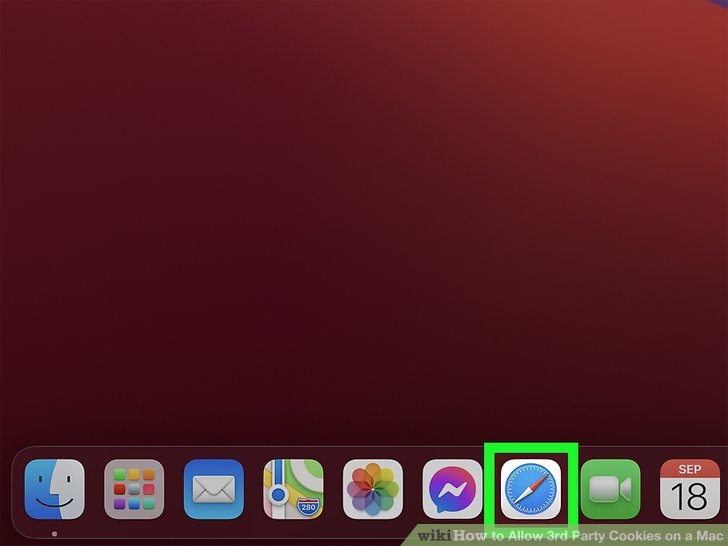
macOS, by default, takes a cautious approach to third-party cookies, prioritizing user privacy. This approach is a reflection of broader trends in web browsing and reflects the increasing importance of user data security. The aim is to minimize the tracking of users across different websites without their explicit consent.
The default setting for handling third-party cookies on macOS has evolved over time. Early versions of macOS were more permissive, allowing third-party cookies to be set and used more freely. However, as concerns about online privacy and tracking increased, Apple adjusted its policies to provide greater control over user data.
Default Cookie Handling
macOS, by default, blocks third-party cookies. This means that a website cannot use cookies from another website to track user activity. This default setting is a significant step toward protecting user privacy. The browser enforces this by refusing to store cookies from domains other than the one the user is currently interacting with. This is an important consideration for developers who want to ensure their websites function smoothly and respect user privacy.
Historical Changes in Cookie Policies
The policies governing third-party cookies on macOS have undergone several significant changes. Early versions of macOS were more permissive, allowing third-party cookies to be set and used without significant restrictions. As privacy concerns emerged, Apple progressively tightened these policies, leading to the current, more restrictive approach. These changes reflect a wider movement toward user-centric privacy policies across the internet.
Default Settings and Configurations
macOS’s default settings for managing cookies are designed to balance functionality and privacy. Users have the option to customize these settings, enabling or disabling cookies based on their individual preferences. This flexibility allows users to tailor the browser experience to their needs while maintaining a level of privacy control. The default is typically set to block third-party cookies, but there are ways to change this.
Levels of Cookie Control
| Level of Control | Description |
|---|---|
| Default (Block Third-Party Cookies) | The browser will not accept cookies from domains other than the one currently being visited. This is the default setting for enhanced user privacy. |
| Allow Third-Party Cookies from Specific Domains | Users can choose to allow cookies from particular websites or categories of websites. This allows certain functionalities, like personalized experiences, to continue working. |
| Allow All Third-Party Cookies | This setting permits cookies from any website, regardless of the domain from which they originate. This is less privacy-focused but might be necessary for specific website functionalities. |
Enabling Third-Party Cookies on macOS
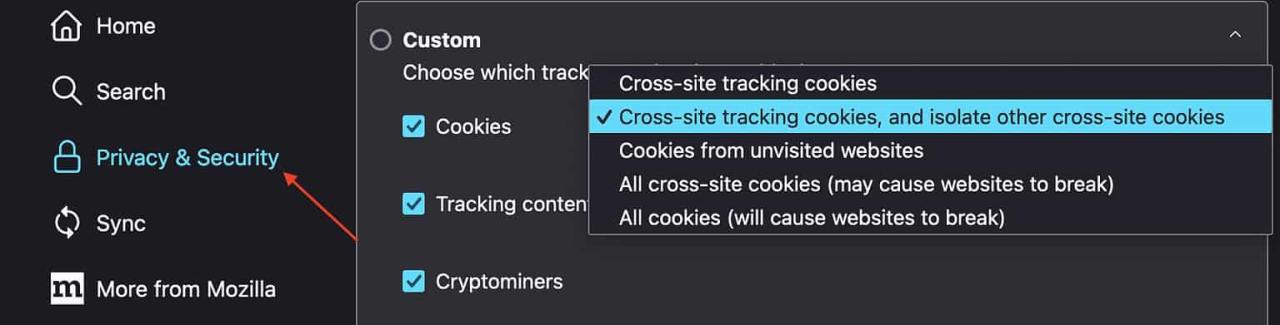
Third-party cookies play a crucial role in tracking user behavior across websites, enabling personalized experiences and targeted advertising. However, macOS, by default, restricts third-party cookies to enhance user privacy. This section details the manual methods to allow third-party cookies on macOS, specifically within Safari and other common browsers.
Modifying cookie settings can affect how websites function and interact with your browsing data. Understanding these procedures is essential for managing your online experience effectively.
Manual Third-Party Cookie Enabling in Safari
Modifying Safari’s cookie settings allows for third-party cookies to be enabled, enabling a more complete and personalized online experience.
- Open Safari and navigate to Preferences. This can be accessed by clicking Safari in the menu bar, then selecting Preferences.
- Select the “Privacy” tab. This will display the privacy settings within Safari.
- In the “Website Data” section, select “Manage Website Data.” This option allows you to view and modify cookie settings.
- This will open a list of websites and their associated data. You may need to scroll through this list to find the specific website you wish to adjust. You can use the search bar to expedite this process.
- Select the “Cookies” option from the list of website data. This allows you to manage cookies associated with that specific site.
- Choose the option to “Allow cookies from websites.” This setting will enable the receipt of third-party cookies from websites you visit.
- Click “Done” to save the changes. These settings will now be reflected in your Safari browsing session.
Manual Third-Party Cookie Enabling in Other Browsers (Example: Chrome)
Similar procedures apply for other browsers like Chrome, although the exact menu structure may vary.
- Open Chrome and navigate to Settings. This is typically accessed via the three-vertical-dot icon in the upper-right corner of the browser window.
- Select “Privacy and Security.” This section controls settings related to browsing data and privacy.
- Locate the “Cookies and other site data” section. This section allows you to manage the cookies that are stored on your computer.
- Adjust the settings to allow cookies from third-party websites. The exact options will vary depending on the browser version.
- Click “Save changes” to apply the new settings.
Flowchart of Cookie Setting Changes
| Step | Action |
|---|---|
| 1 | Open the browser’s settings. |
| 2 | Navigate to the Privacy or Cookies settings. |
| 3 | Locate the third-party cookie setting. |
| 4 | Enable third-party cookies. |
| 5 | Save or apply the changes. |
Alternative Methods for Handling Cookies
![Enable Third-party Cookies on Safari [Mac - iPhone - iPad] - Alvaro ... How to allow third party cookies on mac](https://tabatabol.site/wp-content/uploads/2025/06/ipad-privacy-security.jpeg)
Third-party cookies, while offering valuable tracking capabilities, are increasingly subject to restrictions and privacy concerns. This necessitates exploring alternative methods for achieving similar functionalities without relying on the now-limited third-party cookie approach. These alternatives offer a balance between user privacy and maintaining the functionality of online experiences.
Federated Learning of Cohorts
Federated learning of cohorts, a machine learning technique, allows for user behavior analysis without direct data sharing between websites. Data is aggregated and analyzed locally on individual devices, then aggregated and shared in a secure manner, enabling insights into user patterns without compromising personal data. This approach significantly enhances user privacy compared to traditional third-party cookie methods.
Privacy-Preserving Advertising
Privacy-preserving advertising techniques enable targeted advertising without relying on third-party cookies. These techniques employ methods such as secure encryption, cryptographic protocols, and differential privacy to maintain user privacy while enabling advertisers to reach the desired audience. This helps maintain a balanced approach between business needs and user privacy.
Browser Extensions and Plugins
Several browser extensions and plugins offer functionalities that partially mimic the role of third-party cookies. These extensions often provide user-level controls, allowing users to manage and customize the sharing of data between websites.
Comparison of Alternative Solutions
| Method | Functionality | Privacy Implications | Examples |
|---|---|---|---|
| Federated Learning of Cohorts | User behavior analysis without direct data sharing. | High privacy; data remains on user devices. | Analyzing user engagement patterns across multiple websites. |
| Privacy-Preserving Advertising | Targeted advertising without relying on third-party cookies. | Balances user privacy with advertising needs; uses anonymization techniques. | Personalized ads based on inferred interests, not explicit data collection. |
| Browser Extensions/Plugins | Manage data sharing between websites; often offer user-level control. | Vary based on extension; some may not offer robust privacy protection. | Block specific trackers, customize website access. |
How to allow third party cookies on mac –
The table above highlights the diverse approaches to achieving similar functionalities to third-party cookies. Each method has its own trade-offs in terms of functionality and privacy implications. Understanding these trade-offs is crucial for making informed decisions regarding data sharing and user privacy.
Privacy Implications and Considerations: How To Allow Third Party Cookies On Mac
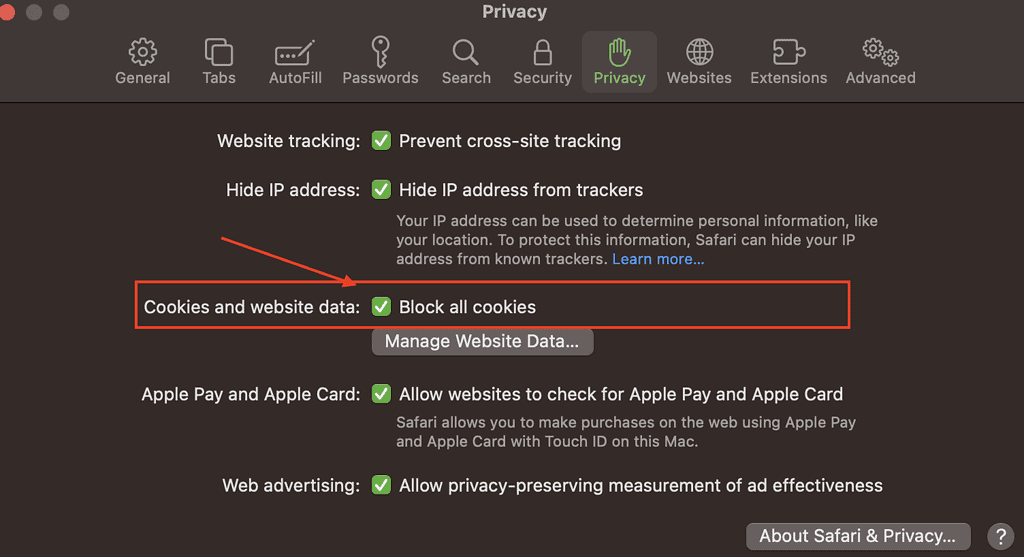
Enabling third-party cookies on macOS introduces complex privacy considerations. While allowing these cookies can enhance website functionality and personalization, it also potentially exposes user data to various risks. Understanding these implications is crucial for informed decisions about managing cookies.
Impact on User Privacy
The primary concern with third-party cookies is the potential for increased tracking of user activity across different websites. This tracking can create detailed profiles of browsing habits, interests, and preferences. These profiles can be used for targeted advertising, but also for other purposes without explicit user consent, raising significant privacy concerns. For instance, a user’s browsing history could be used to infer sensitive information, such as medical conditions or financial details.
Security Risks of Third-Party Cookies
Allowing third-party cookies introduces security vulnerabilities. Malicious websites or actors can leverage these cookies to track user activity and potentially gain unauthorized access to sensitive data. This risk is heightened when cookies are not properly secured or when users are not adequately informed about how their data is being used. Compromised websites could inject malicious code or track user activity without their knowledge.
Functionality vs. Privacy Trade-offs
There’s an inherent trade-off between the functionality provided by third-party cookies and the potential for privacy violations. Enhanced website features, such as personalized recommendations and targeted advertising, often rely on third-party tracking. However, this functionality comes at the cost of potential data breaches and the erosion of user privacy. Careful consideration of the benefits and risks is essential.
User Consent in Cookie Management
User consent plays a crucial role in handling third-party cookies. Users should be clearly informed about how their data is being collected and used. Transparency is key, and users should have the option to opt out of data tracking or to manage their cookie preferences. Websites should implement mechanisms that allow users to review and modify their cookie consent choices.
Best Practices for Managing Cookies on macOS, How to allow third party cookies on mac
User privacy and security are paramount when dealing with cookies. Adhering to these best practices will allow for better control over data collection.
- Regularly review and adjust cookie settings. Users should periodically review their cookie settings and adjust them based on their evolving privacy preferences. This includes checking the settings for different browsers and applications, as well as reviewing third-party website policies. Frequent checks ensure data collection aligns with current privacy preferences.
- Understand the implications of different cookie types. Understanding the distinction between first-party and third-party cookies is vital. First-party cookies are directly set by the website visited, while third-party cookies are set by a different domain. Comprehending this difference helps users make informed choices about which cookies to accept.
- Enable cookie blocking features in browsers and applications. Utilize browser settings to block third-party cookies or implement stricter cookie policies. This provides a layer of control over data collection. Actively use built-in privacy features to safeguard user data.
- Be cautious of websites with questionable privacy policies. Review the privacy policies of websites before accepting cookies. This ensures data collection practices align with user expectations. Thorough scrutiny of policies helps avoid potential risks and violations of privacy.
- Utilize privacy-enhancing technologies. Employ tools and extensions that offer enhanced privacy controls over cookies and data collection. These tools can help users manage their online privacy proactively.
Troubleshooting Common Issues
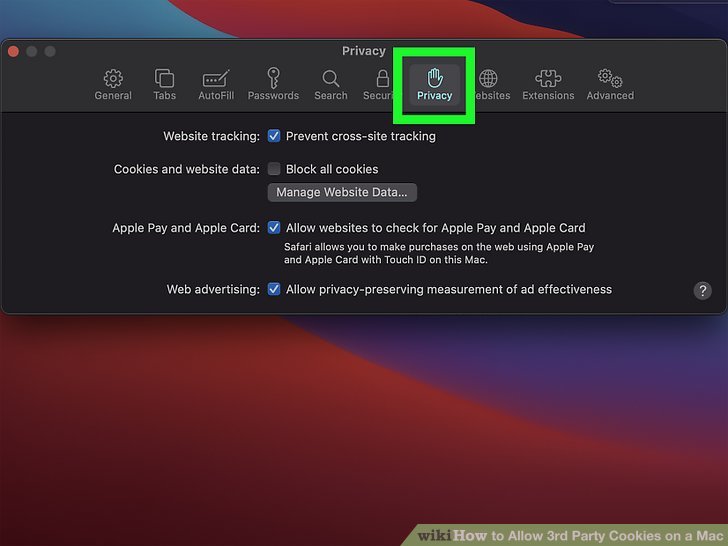
Enabling third-party cookies on macOS can sometimes present challenges. This section details common problems users may encounter and provides solutions to streamline the process. Understanding these potential pitfalls and their resolutions will allow users to effectively manage third-party cookies within their browser settings.
Troubleshooting involves a systematic approach to identifying and resolving issues encountered when attempting to enable third-party cookies on macOS. Careful attention to browser configurations, potential conflicts, and specific scenarios are crucial in resolving these issues efficiently.
Common Error Scenarios and Resolutions
Troubleshooting third-party cookie issues often involves verifying settings and checking for potential conflicts. Incorrect configurations or unforeseen circumstances can hinder the process. This section presents common scenarios and their solutions.
| Error Scenario | Resolution |
|---|---|
| Third-party cookies remain disabled despite manual enabling. | Verify that the desired browser (e.g., Safari) has third-party cookie support enabled in its settings. Ensure no conflicting extensions or privacy settings are active. Restart the browser. If the issue persists, a browser reset to default settings might be necessary. |
| Encountering intermittent cookie-related errors (e.g., website loading problems). | Examine the website’s server logs or contact the website administrator for troubleshooting. Check if any browser extensions or security software are interfering with cookie handling. |
| Third-party cookies enabled, but certain websites still do not load or function correctly. | Review the website’s technical specifications for compatibility. Ensure the browser is updated to the latest version, and consider clearing the browser cache and cookies. Check for possible conflicts with browser extensions or other security software. |
Resetting Browser Settings to Default
Resetting browser settings to default is a viable option when other troubleshooting steps fail. This action effectively returns the browser to its initial configuration, potentially resolving conflicts that might be preventing the enabling of third-party cookies.
A complete browser reset may be necessary if the issue persists. This process involves returning all settings to their initial state, which may involve disabling extensions or clearing browsing data. Carefully review the browser’s reset options and understand the implications of this process. Before performing a browser reset, consider backing up any important data or settings. Consult the browser’s support documentation for specific instructions on resetting settings.
Specific Browser Considerations (Safari, Chrome)
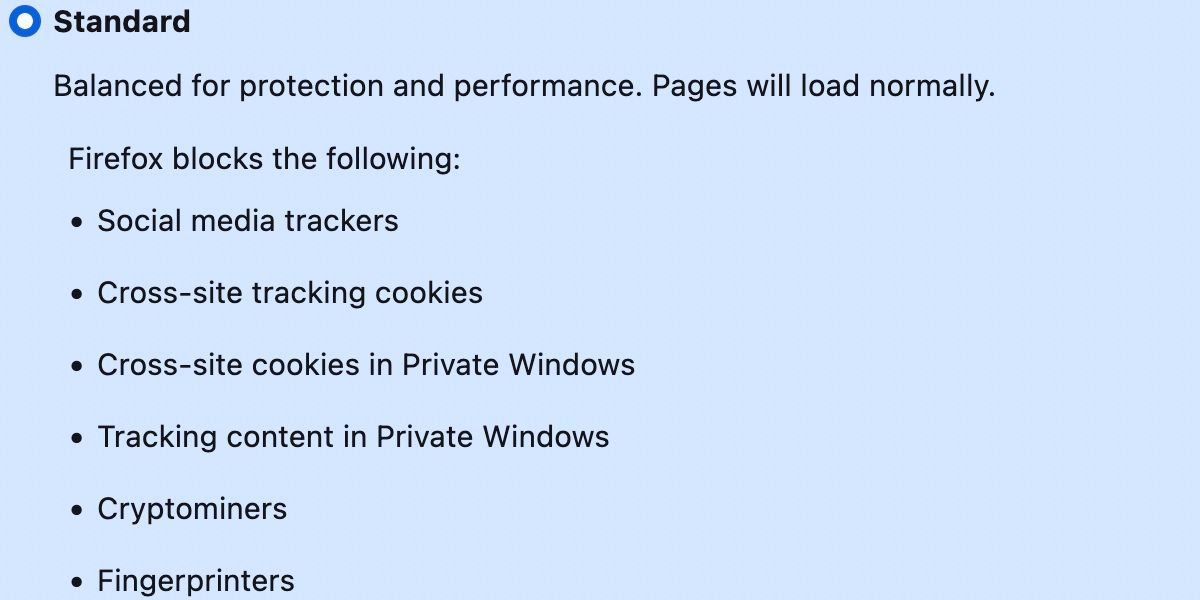
Different web browsers on macOS employ varying approaches to managing third-party cookies. Understanding these differences is crucial for maintaining a seamless online experience while adhering to privacy preferences. This section delves into the specific configurations for Safari and Chrome, highlighting the nuances in their cookie handling.
Enabling Third-Party Cookies in Safari
Safari, known for its strong privacy focus, has a streamlined approach to managing cookies. To enable third-party cookies, users navigate to Safari’s settings.
- Open Safari’s preferences by clicking Safari > Preferences in the menu bar.
- Select the “Privacy” tab.
- Within the “Cookies and website data” section, ensure that the option “Block all cookies” is not selected. Allowing cookies is generally the default setting.
- If necessary, further adjust cookie settings to suit specific website needs.
Enabling Third-Party Cookies in Chrome (macOS)
Chrome, another popular browser, presents a slightly different configuration for handling third-party cookies on macOS. Since Chrome’s default behavior is to block third-party cookies, explicit enabling is required.
- Open Chrome’s settings by clicking the three-dot menu in the top-right corner of the browser window.
- Navigate to “Privacy and security”.
- Locate the “Cookies and other site data” section.
- Adjust the settings to allow third-party cookies from the websites you want to interact with.
Comparison of Cookie Management Approaches
Safari prioritizes user privacy by default, requiring explicit action to allow third-party cookies. Chrome, conversely, has a more restrictive default, demanding manual intervention for third-party cookie usage. This difference in approach reflects the differing philosophies regarding user privacy and website functionality.
Summary Table of Cookie Settings
| Browser | Default Third-Party Cookie Setting | Steps to Enable |
|---|---|---|
| Safari | Generally allows third-party cookies | Navigate to Privacy settings, ensure “Block all cookies” is not selected. |
| Chrome | Blocks third-party cookies | Navigate to Privacy and security settings, adjust cookie settings to allow third-party cookies. |
Questions and Answers
What are the security risks of allowing third-party cookies?
Increased risk of targeted advertising and potential vulnerabilities if not managed properly. It’s important to balance convenience with security.
Can I disable third-party cookies in Safari?
Yes, Safari offers controls to manage cookies, including the ability to disable third-party cookies within its settings.
Are there any alternative methods to third-party cookies?
Yes, other technologies like local storage and browser extensions can offer similar functionalities to track user behavior, but with varying privacy implications.
What if I encounter errors while changing cookie settings?
Restarting your browser or clearing your browsing history can often resolve minor issues. If the problem persists, consult your browser’s support resources.