Introduction to Seamless Peripheral Sharing
Seamlessly sharing peripherals between computers allows users to leverage multiple devices without the need for extensive setup or reconfiguration. This approach simplifies workflows and maximizes resource utilization. Imagine printing documents from a laptop while simultaneously using a mouse and keyboard connected to a desktop computer. This capability streamlines tasks, especially in collaborative environments.
This approach facilitates convenient use of peripherals across various devices, enhancing productivity and reducing logistical complexity. It transcends the constraints of a single machine and allows the flexible use of shared peripherals.
Types of Sharable Peripherals
Peripheral sharing encompasses a wide range of devices. Printers, mice, keyboards, and external hard drives are commonly shared. Other peripherals, like scanners, webcams, and even specialized gaming controllers, can also be integrated. The compatibility and functionality depend on the specific hardware and software configurations.
Advantages of Peripheral Sharing
Shared peripherals offer numerous advantages. Resource optimization is key, as users avoid purchasing multiple identical devices. Cost savings are significant, especially for shared resources in an office or educational setting. This approach also enhances efficiency by allowing for more flexible workflows.
- Reduced costs: Eliminates the need for purchasing multiple identical peripherals, leading to substantial cost savings.
- Increased efficiency: Streamlines workflows by allowing access to peripherals from multiple devices.
- Enhanced flexibility: Provides greater freedom to move and use peripherals between different computers.
- Improved resource utilization: Optimizes the utilization of shared peripherals, reducing the need for dedicated devices per computer.
Challenges and Limitations
While seamless sharing is beneficial, some challenges and limitations exist. Compatibility issues between hardware and software can disrupt the sharing process. Network infrastructure, including stability and speed, plays a crucial role. Security concerns related to data access and privacy also require careful consideration.
- Compatibility issues: Discrepancies in hardware and software versions can hinder seamless sharing.
- Network dependence: The process relies heavily on a stable and fast network connection.
- Security risks: Sharing peripherals may increase the risk of unauthorized access to sensitive data.
- Complexity of setup: Setting up the sharing environment can be complicated, requiring careful configuration of both hardware and software.
Peripheral Sharing Solutions
Various solutions address the challenges of peripheral sharing. Network-based printing protocols, such as Bonjour or IPP, enable seamless printing. Software solutions often facilitate shared mouse and keyboard access. Hardware solutions may also be employed to facilitate sharing.
Setting up Peripheral Sharing
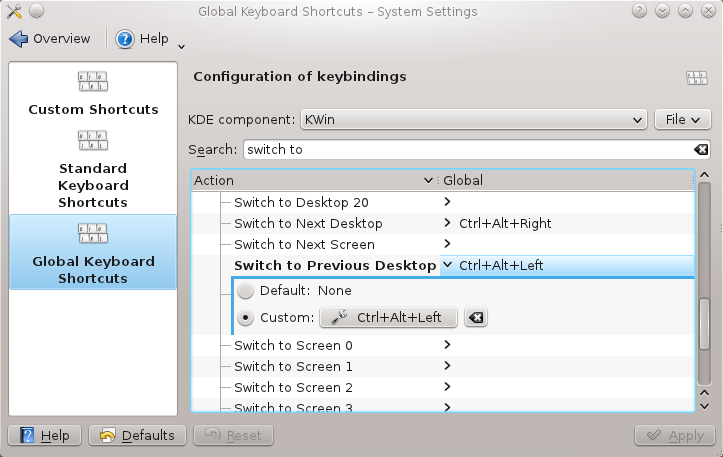
Seamlessly sharing peripherals between computers expands functionality and streamlines workflows. This section details the practical steps for establishing network-based and Bluetooth-enabled peripheral sharing. Proper setup ensures reliable and consistent performance across both systems.
Network Printer Sharing
Successfully sharing a printer over a network requires careful configuration on both the computer hosting the printer and the computers accessing it. This method often leverages the operating system’s built-in network sharing features.
- Prerequisites: A network connection (wired or Wi-Fi) between the computers, the printer installed and functioning on the host computer, and administrative privileges on both systems.
- Host Computer Configuration: Access the printer’s properties in the operating system. Enable the printer’s sharing option. Assign a descriptive name to the shared printer.
- Client Computer Configuration: Locate the shared printer in the network settings. Click the option to add a printer. Select the shared printer from the list of available devices.
- Driver Installation: The operating system should automatically detect and install the necessary drivers for the shared printer on the client computer. If not, manually download and install the printer driver from the manufacturer’s website.
- Testing: Attempt to print a test page from the client computer. If the print job is successful, the printer sharing setup is complete.
USB Hub and Keyboard Sharing
Sharing a USB keyboard via a hub requires careful attention to both the hub’s and the computers’ configurations.
- Prerequisites: A USB hub with sufficient ports, the keyboard connected to the hub, and the USB hub connected to both computers.
- Hub Connection: Ensure the USB hub is correctly plugged into both computers’ USB ports. This typically involves using a USB extension cable if necessary.
- Driver Installation: The operating system should automatically detect and install the necessary drivers for the keyboard. If not, ensure the keyboard’s driver is available from the manufacturer’s website and install it manually on both computers.
- Software Compatibility: If the keyboard has specialized software, ensure it’s installed and compatible with the shared configuration. Some keyboards may have dedicated utilities for managing multiple connections.
- Testing: Test the keyboard’s functionality on both computers. Ensure that each computer can detect the keyboard and that keystrokes are properly registered on the intended system.
Bluetooth Peripheral Sharing
Setting up Bluetooth-enabled peripherals for shared use involves establishing a secure connection between the computers and the device.
- Prerequisites: Bluetooth enabled on both computers, the peripheral paired with one computer, and a stable Bluetooth connection between the computers.
- Pairing: The Bluetooth peripheral must be paired with the computer hosting the device. The peripheral must be discoverable on the host computer.
- Host Computer Configuration: Enable Bluetooth sharing of the device within the operating system. The operating system may have specific options for configuring the device’s access permissions for other computers on the network.
- Client Computer Configuration: The client computer should locate the shared peripheral via its Bluetooth settings. It should also recognize the peripheral and its settings.
- Driver Installation: Drivers should automatically install for the device on the client computer. If not, the driver should be downloaded from the manufacturer’s website and installed.
- Testing: Test the device’s functionality on the client computer to ensure that it is working correctly. If problems occur, check Bluetooth settings on both computers.
Troubleshooting Common Issues
Troubleshooting peripheral sharing can be a bit tricky, but understanding common problems and their solutions can streamline the process significantly. Knowing how to diagnose and fix connectivity issues, driver conflicts, and authorization problems will help you get your peripherals working seamlessly between computers.
Identifying Connectivity Problems
Network connectivity issues are a frequent obstacle when sharing peripherals. These issues can stem from various factors, including incorrect network configurations, weak Wi-Fi signals, or network congestion. Properly diagnosing these problems requires methodical steps. First, verify the network connection is stable and reliable for both computers. Check for any network errors or interruptions. If the issue persists, consider restarting the network devices, such as routers and modems.
Addressing Driver Conflicts
Driver conflicts can arise when different versions or incompatible drivers are installed on the computers. This can lead to errors and prevent the peripheral from functioning correctly. Ensure that the latest and compatible drivers for the peripheral are installed on both computers. Verify the driver versions match the operating system versions. Consider uninstalling and reinstalling the drivers if necessary.
Handling Authorization Issues
Authorization problems often stem from security settings or incorrect configurations. Verify that the necessary permissions are granted on both computers. Check for firewalls or security software that might be blocking the peripheral’s access. If the issue persists, consult the peripheral’s documentation or manufacturer’s support for specific instructions.
Diagnosing Network Connectivity Problems
Troubleshooting network connectivity problems related to peripheral sharing often requires checking multiple aspects of the network infrastructure. Start by verifying the network connection is stable on both computers. Check the network status icons or displays on each machine. Ensure that both computers are on the same network. Test the network speed between the computers to see if it is adequate for the peripheral’s demands. If issues persist, consider contacting your network administrator for assistance.
Common Issues Table
| Issue | Potential Cause | Solution |
|---|---|---|
| Peripheral not recognized | Driver conflicts, incorrect installation, or connectivity problems. | Ensure the latest drivers are installed, verify the connection, and restart the computers. |
| Peripheral displays errors | Connectivity issues, driver incompatibility, or authorization problems. | Check the network connection, update drivers, and verify user permissions. |
| Peripheral intermittently disconnects | Network instability, weak Wi-Fi signal, or insufficient bandwidth. | Improve network stability, optimize Wi-Fi settings, or upgrade network infrastructure. |
| Peripheral unresponsive | Driver issues, overheating, or high resource consumption by the computer. | Update drivers, ensure sufficient cooling, or adjust computer resource allocation. |
| Peripheral shows incorrect readings | Driver errors, calibration problems, or hardware malfunction. | Update drivers, recalibrate the peripheral, or check for hardware defects. |
Security Considerations

Sharing peripherals across a network introduces security vulnerabilities that must be addressed. Improperly secured connections can expose sensitive data and potentially allow unauthorized access to the connected systems. This section details critical security concerns and best practices to mitigate risks when sharing peripherals.
Peripheral sharing, while convenient, necessitates a robust security strategy. A compromised connection can lead to data breaches, malware infections, and unauthorized system access. This section Artikels measures to protect your network and devices from these threats.
Network Security Protocols, How to seamlesly use perferals between 2 computers
Ensuring a secure connection between the two computers is paramount. The chosen method should prioritize data encryption and authentication. This section Artikels common protocols and best practices for establishing secure network connections.
- Secure Sockets Layer (SSL) or Transport Layer Security (TLS): These protocols encrypt data transmitted between computers. They are vital for protecting sensitive information exchanged during peripheral sharing. TLS is a more modern and secure protocol than SSL. Using TLS ensures data integrity and confidentiality, preventing unauthorized access to the shared peripheral.
- Virtual Private Networks (VPNs): A VPN creates a secure, encrypted connection over a public network, like the internet. Using a VPN to share peripherals encrypts the connection between the computers, adding another layer of security. This is particularly important when sharing peripherals over an unsecured public Wi-Fi network.
- Firewall Configuration: Firewalls act as a barrier between your network and the outside world, preventing unauthorized access. Configure firewalls to allow only necessary traffic related to peripheral sharing, limiting potential points of vulnerability.
Password Security
Strong passwords are essential to protect your network and shared peripherals. Weak passwords can be easily cracked, exposing your system to unauthorized access. This section highlights the importance of strong passwords and the methods for their creation and management.
- Password Strength: Use strong passwords that combine uppercase and lowercase letters, numbers, and symbols. Avoid using easily guessable information like names, dates, or common words. The longer the password, the better. A strong password is significantly more resistant to cracking than a weak one.
- Password Management: Use a password manager to generate and store complex passwords securely. This eliminates the need to remember multiple, intricate passwords. Password managers offer a convenient way to maintain secure access credentials for your network and peripheral sharing setup.
- Regular Password Changes: Periodically change passwords to maintain a high level of security. This minimizes the risk of a compromised password remaining undetected and preventing unauthorized access.
Encryption Methods
Encryption methods are crucial for securing data transmitted between the two computers during peripheral sharing. Without encryption, sensitive data could be intercepted. This section details the various encryption methods available.
- Data Encryption: Encrypting data exchanged between the computers prevents unauthorized access to sensitive information. Data encryption transforms readable data into an unreadable format, which only authorized users with the decryption key can access.
- File Encryption: Encrypting files shared via the peripheral connection safeguards confidential data. This ensures that even if the connection is compromised, the sensitive data remains protected.
Potential Risks of Insufficient Security
Failure to implement adequate security measures when sharing peripherals can lead to several risks. This section Artikels the potential vulnerabilities.
- Unauthorized Access: Without security measures, unauthorized users might gain access to your system and potentially sensitive data. This is a significant concern when sharing peripherals over a network.
- Data Breaches: Compromised connections can lead to data breaches, exposing confidential information to malicious actors. This is a critical risk to avoid.
- Malware Infections: Unsecured connections can expose your system to malware, potentially damaging your system and data. This is a significant risk to prevent.
Security Best Practices
Following security best practices is critical for safeguarding your system and data during peripheral sharing. This section provides a summary of key practices.
- Employ strong passwords and authentication methods. Use a combination of uppercase and lowercase letters, numbers, and symbols for strong passwords. Consider two-factor authentication for added security.
- Use encryption for data transmission. Implement encryption protocols to protect data transmitted between computers.
- Maintain updated software. Keep operating systems and applications updated to patch security vulnerabilities.
- Regularly monitor system activity. Monitor for suspicious activity on your network to detect potential security breaches promptly.
Specific Peripheral Examples: How To Seamlesly Use Perferals Between 2 Computers
Sharing peripherals between computers allows for increased flexibility and efficiency. This section dives into practical examples, illustrating the diverse approaches and considerations involved in seamless sharing for various types of peripherals. From high-resolution scanners to specialized 3D printers, we’ll examine the nuances of each scenario.
High-Resolution Scanner Sharing
High-resolution scanners are often vital for tasks requiring precise image capture. Sharing these devices typically involves network connectivity. A network-attached scanner often allows direct connection to a computer’s network, enabling simultaneous access from multiple machines. This approach necessitates a shared network folder and appropriate permissions for each user. Alternatively, a USB scanner can be connected to one computer and its functionality shared via a network share or through specialized software that allows other computers to access the scanner’s capabilities.
High-Quality Digital Camera Sharing
Sharing a high-quality digital camera between computers is often achieved through a dedicated cable connection or via a cloud storage service. Direct connection allows for real-time image transfer, while cloud storage enables remote access and backup of photos. Considerations include file transfer speeds, cloud storage capacity, and the camera’s compatibility with specific software applications.
High-Capacity External Hard Drive Sharing
Sharing a high-capacity external hard drive usually involves network-based sharing or a dedicated connection. Network sharing allows simultaneous access and data exchange from multiple computers, but requires careful configuration of file permissions and network security. Direct connections, such as using USB, are faster but limit simultaneous access to a single computer at a time.
3D Printer Sharing
Sharing 3D printers often necessitates specialized software and network infrastructure. Software solutions often manage print queues and job assignments across multiple computers. A central server, or a cloud-based platform, can coordinate access to the printer and manage print jobs. The choice of method often depends on the complexity of the 3D printing workflow and the number of users needing to access the printer.
Comparison of Sharing Approaches
| Peripheral | Sharing Method | Considerations |
|---|---|---|
| High-Resolution Scanner | Network-attached scanner, USB scanner with shared folder/software | Network connectivity, file permissions, potential software limitations |
| High-Quality Digital Camera | Direct connection (USB), Cloud storage | File transfer speed, cloud storage capacity, camera compatibility |
| High-Capacity External Hard Drive | Network share, Direct connection (USB) | Network security, file permissions, transfer speed limitations |
| 3D Printer | Specialized software, Network-based access, Cloud platform | Software compatibility, network infrastructure, job management |
Advanced Techniques
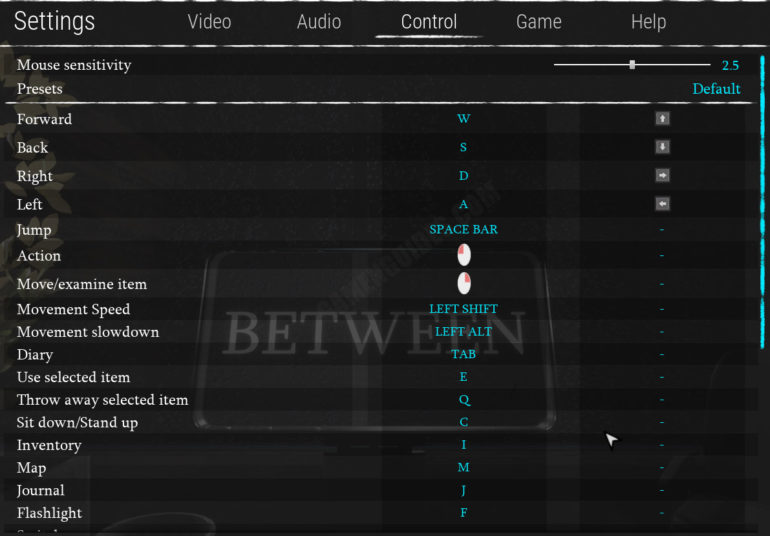
Beyond basic sharing methods, advanced techniques offer greater flexibility and control when connecting peripherals across multiple computers. These techniques leverage virtualization, remote desktop software, and cloud services to provide seamless access and management of devices, particularly useful in complex setups or for specific needs.
Virtualization for Cross-Platform Peripheral Sharing
Virtualization allows the creation of a virtual machine (VM) that emulates a complete computer system within another. This offers a powerful way to share peripherals between different operating systems. A VM running a specific operating system can access and utilize peripherals connected to the host machine.
- Operating System Compatibility: Virtualization bridges the gap between different operating systems. For instance, a Windows VM running on a macOS host can use peripherals connected to the host machine, such as printers or scanners, without requiring specific drivers for the VM.
- Peripheral Access within VMs: The VM effectively becomes an isolated environment, enabling access to peripherals without directly connecting them to the guest OS. This ensures compatibility and avoids conflicts.
- Flexibility and Isolation: A significant benefit is the ability to run multiple VMs with different operating systems and applications without impacting each other. Each VM can have its own configuration and access to the host peripherals.
Remote Desktop Software for Peripheral Access
Remote desktop software facilitates controlling a remote computer as if physically present. This provides a method to access and use peripherals located on a remote machine.
- Remote Control and Peripheral Usage: Software like TeamViewer or Remote Desktop Connection enables users to interact with the remote computer’s peripherals as if they were local. For example, a user in one office can operate a 3D printer located in another office.
- Security Considerations: Secure connections are paramount when using remote desktop software. Proper encryption and authentication measures are crucial to protect data and prevent unauthorized access to peripherals.
- Latency and Performance: Network latency can affect the responsiveness of remote peripheral interactions. Faster internet connections and optimized software settings minimize these delays.
Cloud Services for Peripheral Sharing
Cloud-based solutions provide a centralized platform for managing and accessing peripherals. This method offers a scalable and convenient way to share devices across multiple locations and users.
- Scalability and Accessibility: Cloud services enable sharing peripherals among numerous users simultaneously. This is particularly beneficial in collaborative work environments or for businesses with distributed teams.
- Cost-Effectiveness: Cloud solutions often eliminate the need for expensive hardware or software licenses for managing peripherals locally.
- Data Security and Management: Security protocols and data encryption implemented by cloud providers ensure safe access and storage of peripheral data. However, users must choose providers with robust security measures.
Advanced Solutions and Use Cases
The choice of an advanced solution depends on the specific needs and requirements.
| Solution | Suitability |
|---|---|
| Virtualization | Ideal for running multiple operating systems concurrently and needing access to shared peripherals on the host machine, especially when compatibility between OSes is required. |
| Remote Desktop Software | Suitable for accessing and using peripherals on a remote computer, especially in scenarios requiring real-time control, such as remote maintenance or troubleshooting. |
| Cloud Services | Best for sharing peripherals across a large number of users or locations, offering scalability and accessibility, while also benefiting from centralized management. |
Question Bank
How to seamlesly use perferals between 2 computers – Q: What if my network connection is unstable?
A: Unstable network connections can cause intermittent or complete failure in sharing peripherals. Ensure your network is stable and troubleshoot any connectivity issues on your local network.
Q: How do I choose the right sharing method?
A: Consider the type of peripheral, the speed requirements, and the complexity of setup. A simple USB hub is suitable for basic peripherals, while network sharing is best for high-bandwidth devices like printers.
Q: Can I share a high-resolution scanner between two computers?
A: Yes, but the specific setup and required drivers might vary. Refer to the scanner’s documentation and the appropriate sharing method (e.g., network sharing) for detailed instructions.
Q: What security measures should I take when sharing over a network?
A: Employ strong passwords, enable encryption, and restrict access to authorized users. Use a secure network protocol like WPA2/3 to protect your connection.