Introduction to Striking Through Text in Excel
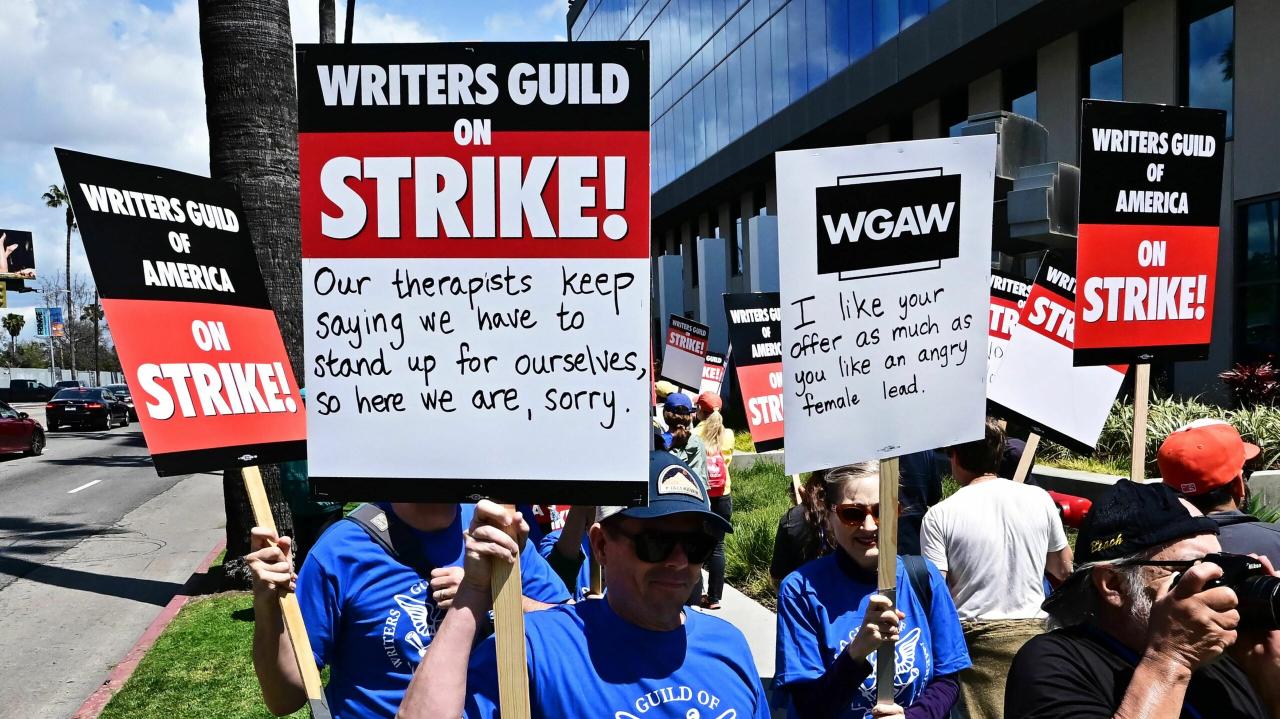
Striking through text in Excel is a valuable formatting tool that allows users to visually indicate that a particular piece of data is no longer valid, outdated, or needs revision. This simple formatting technique significantly enhances data readability and streamlines the analysis process, especially in dynamic spreadsheets where data frequently changes. It’s a simple yet effective way to highlight modifications or corrections, aiding in the efficient management of information.
This formatting is particularly useful in scenarios involving data updates, revisions, or comparisons. By quickly identifying items that have been superseded or marked for change, users can focus on the current state of the data, preventing confusion and errors in analysis. Different use cases for striking through text in Excel will be discussed below, demonstrating its practical applications in various data management contexts.
Scenarios for Striking Through Text
The application of striking through text in Excel is highly adaptable, catering to numerous scenarios in data management. This formatting is beneficial for several data management situations where highlighting changes is crucial. Understanding these scenarios enhances the utilization of this feature for efficient data handling.
- Data Updates and Revisions: When data undergoes updates or corrections, striking through the previous values helps track the changes. This ensures the spreadsheet reflects the current information, reducing potential discrepancies and errors in analysis.
- Comparative Analysis: Highlighting differences between versions of data sets becomes easier when items are marked as superseded. This feature facilitates a quick comparison between historical and current data, allowing users to see exactly what has been updated or removed.
- Error Correction: Striking through erroneous data points makes it evident that these entries are no longer considered accurate. This clarity helps prevent errors from being used in downstream calculations or reports, safeguarding the integrity of the data analysis.
- Project Tracking: When tracking tasks or projects, striking through completed tasks or superseded milestones can enhance the readability of the spreadsheet. This visual cue ensures the focus is on the current status of the projects, making it easier to monitor progress.
Examples of Striking Through Text in Excel
This section provides practical examples of how striking through text enhances data readability and analysis in various Excel scenarios. The illustrative examples below highlight the visual clarity and efficiency offered by this formatting tool.
| Scenario | Description | Example of use in Excel |
|---|---|---|
| Data Updates | Marking previous values as outdated | Previous Sales Figures: $10,000 (Striked-through) Current Sales Figures: $12,000 |
| Comparative Analysis | Highlighting differences between data versions |
Original Order Details: Customer Name: John Doe (Striked-through) Revised Order Details: Order Amount: $600 |
| Error Correction | Identifying and marking inaccurate data | Incorrect Calculation: (Striked-through) Corrected Calculation: Profit: $150 |
| Project Tracking | Marking completed or superseded tasks | Project Milestones: (Striked-through) Task 1: Finalize Design |
Methods for Striking Through Text in Excel

Striking through text in Excel is a common formatting technique used to indicate that text is no longer valid, outdated, or needs revision. This process is straightforward and can be achieved through various methods, each with its own advantages. Understanding these methods empowers users to efficiently format their spreadsheets.
Different approaches exist for striking through text in Excel, ranging from using the intuitive formatting toolbar to leveraging keyboard shortcuts. Choosing the most suitable method depends on personal preference and the context of the task. This section explores these methods in detail, offering a comparative analysis of their efficiency and ease of use.
Formatting Toolbar Method
Applying strikethrough using the formatting toolbar is a user-friendly approach. This method provides visual cues for formatting choices.
- Select the cell(s) containing the text you wish to strike through.
- Locate the “Font” section within the ribbon. Look for the “Font” group of options.
- Click on the “Strikethrough” button. This button is usually represented by a horizontal line across a box, indicating the formatting action.
Keyboard Shortcut Method
Keyboard shortcuts offer a quick and efficient way to apply strikethrough formatting.
- Select the cell(s) containing the text you wish to strike through.
- Press Ctrl + 5 (Windows) or Cmd + 5 (Mac). This combination of keys triggers the strikethrough formatting.
Comparison of Methods
Both methods offer a viable way to achieve strikethrough formatting. The formatting toolbar method is visually intuitive, while the keyboard shortcut method is quicker. If you frequently use strikethrough formatting, the keyboard shortcut might be more time-saving in the long run.
Steps Across Different Excel Versions
The methods for striking through text remain consistent across various Excel versions. The location of the formatting toolbar elements may differ slightly, but the functionality remains the same.
| Method | Steps | Example |
|---|---|---|
| Formatting Toolbar | Select cell, locate “Font” section, click “Strikethrough” button. | Transforming “Outdated Information” to “ |
| Keyboard Shortcut | Select cell, press Ctrl + 5 (Windows) or Cmd + 5 (Mac). | Transforming “Incorrect Data” to “ |
Advanced Striking Through Techniques in Excel: How To Strike Through Text In Excel
Mastering the art of striking through text in Excel extends beyond basic formatting. Advanced techniques allow for simultaneous modification of multiple cells, conditional formatting based on specific criteria, and automated processes using formulas and VBA code. This enhanced functionality empowers users to efficiently manage and analyze data, streamlining workflows and improving data integrity.
Simultaneous Striking Through Multiple Cells
Efficiently striking through text in multiple cells simultaneously saves considerable time compared to individually formatting each cell. Excel offers a streamlined approach for achieving this. Select the cells you wish to strike through. Then, apply the strikethrough formatting using the formatting tools available in the ribbon or by using keyboard shortcuts. This method is suitable for a range of cells, making it exceptionally useful for tasks requiring consistent formatting across numerous data points.
Conditional Striking Through, How to strike through text in excel
Dynamically striking through text based on specific conditions enhances data analysis and reporting. Conditional formatting allows you to apply strikethrough to cells based on criteria that may change over time. This enables a responsive approach to data management and presentation. For example, you could strike through cells containing values below a certain threshold or exceeding a predefined limit.
Formulas for Conditional Striking Through
Formulas in Excel provide a powerful means for conditionally striking through text. They enable the application of strikethrough based on complex conditions and calculations. These formulas can reference other cells, perform calculations, and compare values, leading to flexible and sophisticated conditional formatting.
=IF(A1<10,"Strikethrough","")
This formula, for example, strikes through cell A1 if its value is less than 10. Other formulas can involve logical operators (AND, OR) or complex calculations.
Automating Striking Through with VBA
VBA (Visual Basic for Applications) empowers the automation of repetitive tasks, including striking through text. This macro language enables the creation of custom scripts that automatically apply strikethrough to cells based on specified criteria or conditions. This can automate the process for large datasets, saving time and effort.
Sub StrikeThroughCells()
Dim cell As Range
For Each cell In Range(“A1:A10”)
If cell.Value > 100 Then
cell.Font.Strikethrough = True
End If
Next cell
End Sub
This example VBA code iterates through cells in column A, striking through any cell with a value greater than 100.
Summary Table of Techniques
| Technique | Description | Example | Applicability |
|---|---|---|---|
| Simultaneous Striking Through | Formatting multiple cells at once. | Select cells A1:A10 and apply strikethrough. | Large data sets requiring consistent formatting. |
| Conditional Striking Through | Applying strikethrough based on criteria. | Strikethrough cells with values less than 5. | Data analysis and reporting where dynamic formatting is required. |
| Formulas for Conditional Striking Through | Using formulas to determine strikethrough. | =IF(A1<10,"Strikethrough","") | Complex conditions, calculations, or referencing other cells. |
| Automating Striking Through with VBA | Creating macros to automate tasks. | Striking through cells based on conditions using VBA code. | Repetitive tasks, large datasets, or complex criteria. |
Formatting Considerations and Best Practices
Striking through text in Excel, while a seemingly simple formatting option, can significantly impact the overall presentation and interpretation of data. Careful consideration of formatting choices is crucial for creating clear, readable, and accessible spreadsheets. This section will delve into the potential ramifications of striking through text and provide best practices for effective implementation.
Understanding how striking through text interacts with other formatting elements, and how it affects readability, is paramount for producing well-structured and understandable spreadsheets.
Impact on Cell Formatting
The application of strikethrough formatting influences the appearance of the cell, affecting elements like font size, color, and alignment. Modifying these factors can either enhance or detract from the overall presentation of the struck-through text. For instance, a small font size with a strikethrough might be difficult to read, whereas a larger font size with a contrasting color might be more impactful. Maintaining consistency in font size and color across a spreadsheet is key to a visually appealing and professional appearance.
Readability and Accessibility Considerations
Striking through text can affect readability, especially when used excessively or inconsistently. For example, using strikethrough for large volumes of data may overwhelm the user’s perception and reduce the overall clarity of the spreadsheet. Using a strikethrough should be a conscious decision, reserved for highlighting specific information that requires attention.
Ensuring accessibility for users with visual impairments is also critical. Choosing a high-contrast font color against the background is essential to ensure the struck-through text is easily distinguishable. Avoid overly complex formatting that could hinder comprehension.
Potential Issues and Pitfalls
Misuse of strikethrough formatting can lead to confusion and hinder comprehension. Striking through too much information or applying it to insignificant details can dilute its intended effect. Furthermore, applying strikethrough to numerical data can obfuscate the original value and complicate analysis. It is advisable to use strikethrough judiciously and only for essential information.
Guidelines for Effective Use
Striking through text should be reserved for highlighting data that is no longer relevant or has been superseded. For example, in a sales report, strikethrough can highlight sales figures for a previous month that have been replaced by current month’s figures. Employ it to indicate obsolete information, errors corrected, or planned changes.
Tips for Best Practices in Cell Formatting
These tips will help ensure the best use of striking through text and maintain a consistent formatting style:
- Use strikethrough sparingly to focus attention on key information.
- Ensure sufficient contrast between the struck-through text and the background for readability.
- Maintain a consistent font size and color scheme throughout the spreadsheet.
- Avoid striking through numerical data unless absolutely necessary to prevent confusion regarding the original value.
- Select an appropriate color for strikethrough that is clearly visible against the background.
- Review the spreadsheet regularly to ensure that strikethroughs are still relevant and adding value to the overall presentation.
Troubleshooting Common Issues
Striking through text in Excel, while straightforward, can sometimes present unexpected challenges. Understanding common errors and their solutions can save time and frustration. This section details potential issues and provides practical steps to resolve them.
Incorrect formatting, disappearing strikethroughs, or problems with the formatting toolbar or keyboard shortcuts can disrupt workflow. This section provides clear guidance on identifying and resolving these common issues, ensuring smooth text formatting in your Excel spreadsheets.
Common Formatting Errors
Often, the issue lies with the application of the strikethrough formatting. Mismatched formatting settings or incorrect steps can lead to unexpected results. Some common errors include:
- The strikethrough formatting may not apply correctly to the selected cells or text.
- The strikethrough formatting may disappear after applying it, seemingly without explanation.
- The formatting toolbar might not be functioning correctly, hindering the application of the strikethrough format.
- Keyboard shortcuts for applying strikethrough might not be recognized by Excel.
Resolving Formatting Issues
To rectify these problems, a systematic approach is key. Carefully review the following steps to ensure the correct application of strikethrough formatting.
- Verify Selection: Ensure the correct cells or text are selected before attempting to apply strikethrough. Unselected portions of the document will not be formatted.
- Check Formatting Toolbar: If the strikethrough button on the formatting toolbar is unavailable or disabled, it might require a restart or a refresh of the application. Ensure that the correct toolbars are visible in Excel. Check for updates in Excel’s settings.
- Review Keyboard Shortcuts: Confirm that the correct keyboard shortcut (e.g., Ctrl+5) is being used for the strikethrough format. If it’s not working, try the alternative approach via the formatting toolbar. Ensure the correct keyboard shortcuts are enabled within Excel’s settings.
- Check for Conflicts: Other formatting applied to the cell or text might interfere with the strikethrough format. Try removing any conflicting formatting to ensure the strikethrough applies correctly.
- Restart Excel: Sometimes, a simple restart of the Excel application can resolve unforeseen formatting issues.
Specific Scenarios and Solutions
Certain situations might lead to the strikethrough format not working as expected. Here are some examples and solutions.
- Protected Worksheets: If the worksheet is protected, the strikethrough formatting might not be applied. Unprotect the worksheet to allow modifications.
- Data Validation: Data validation rules can prevent the application of the strikethrough formatting. Temporarily disable the data validation rule to allow the formatting, or modify the validation rule to permit the formatting.
- Third-party Add-ins: Conflicts with third-party add-ins might disrupt the formatting. Temporarily disable any add-ins that might interfere with the strikethrough function. Check the add-in settings to disable problematic add-ins.
Troubleshooting Table
This table summarizes common issues, their descriptions, solutions, and preventive measures.
| Issue | Description | Solution | Prevention |
|---|---|---|---|
| Strikethrough not applying | The strikethrough format is not applied to the selected cells or text. | Verify cell selection, check formatting toolbar, confirm keyboard shortcuts, and restart Excel. | Ensure correct selection before applying strikethrough. |
| Strikethrough disappears | The strikethrough formatting applied to the selected cells or text unexpectedly vanishes. | Check for conflicting formatting, restart Excel, and ensure the worksheet is not protected. | Avoid conflicting formatting. |
| Formatting toolbar issues | The formatting toolbar is not functioning correctly for applying strikethrough. | Restart Excel, refresh the Excel application, and check for updates. | Ensure the correct toolbars are visible. |
| Keyboard shortcuts not working | The keyboard shortcut for strikethrough (e.g., Ctrl+5) is not recognized. | Verify the keyboard shortcut, use the formatting toolbar instead, and check for conflicting add-ins. | Ensure the keyboard shortcuts are enabled within Excel. |
Integration with Other Excel Features
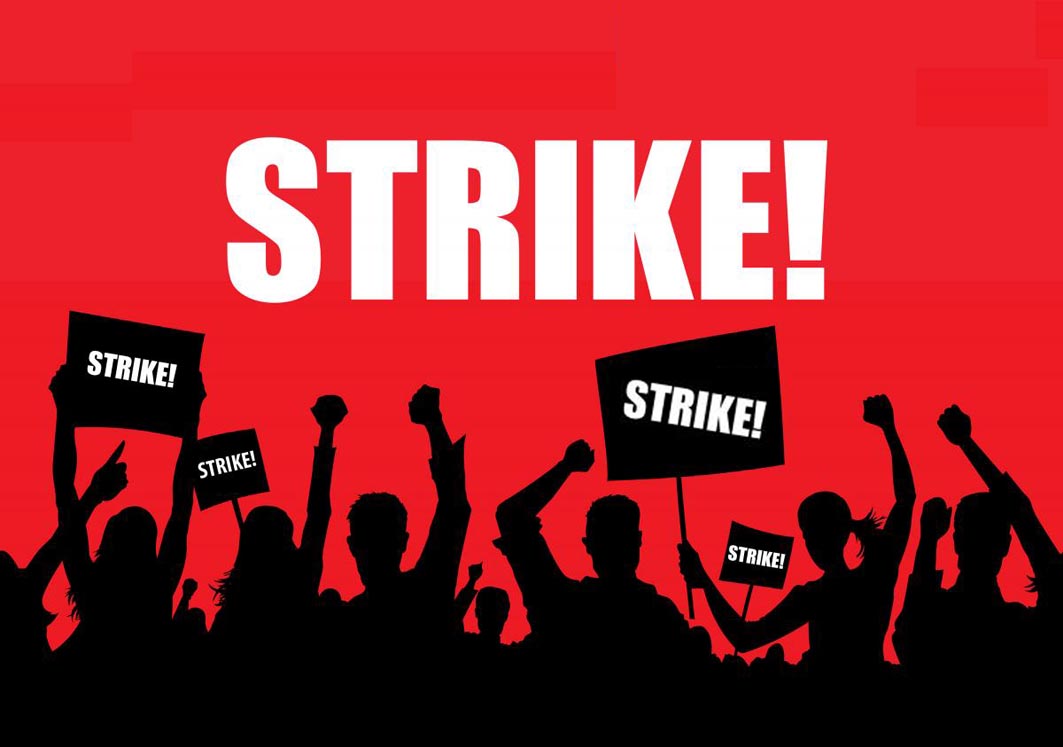
Striking through text in Excel isn’t just a formatting option; it’s a powerful tool that enhances data manipulation and analysis. Its integration with other Excel functions unlocks further possibilities for efficient data handling and insightful reporting. This section delves into how striking through text seamlessly interacts with core Excel features, improving both data analysis workflows and presentation quality.
The interplay between striking through text and other Excel features significantly improves data handling and reporting. By leveraging these interactions, users can streamline their workflows and generate more informative reports.
Interaction with Filtering and Sorting
Filtering and sorting data is a common task in Excel. Striking through text in filtered data sets helps to isolate and review specific records without altering the original data. Likewise, when sorting, striking through text provides a visual cue for identifying specific records during the sorting process. Striking through specific data points in a dataset before sorting can help to quickly isolate and review these items in the sorted result.
Integration with Conditional Formatting
Conditional formatting allows users to apply specific formatting based on certain criteria. Striking through text can be effectively combined with conditional formatting to highlight data that meets specific conditions. For example, striking through cells containing overdue invoices or low-performing products is easily achievable. Conditional formatting rules can be tailored to highlight particular data points or categories, which can then be further analyzed by striking through those cells.
Enhancement of Charts and Graphs
Striking through text in data tables used for chart creation can effectively highlight elements in the visualization. This visual cue can significantly improve the interpretation of chart data. Data points that need further investigation or that deviate significantly from the overall trend can be emphasized through striking through the corresponding text in the chart’s data table. This enables a focused analysis of specific data points, enabling a deeper understanding of the insights presented in the chart.
Improving Data Analysis Workflows
Striking through text is a valuable technique for improving data analysis workflows. It facilitates a clear visual representation of data subsets. For example, when analyzing sales data, striking through text for negative sales figures immediately identifies problematic areas. Similarly, highlighting outliers or specific categories in a spreadsheet can make it much easier to analyze and interpret the data effectively.
Examples of Improved Workflows
| Feature | Description | Example | Implications |
|---|---|---|---|
| Filtering | Striking through text allows for quick identification of specific data points within a filtered dataset. | Striking through customer names who haven’t placed an order in the last quarter. | Quickly isolate specific customers for follow-up or analysis. |
| Conditional Formatting | Combine striking through with conditional formatting to highlight specific data criteria. | Strike through cells containing overdue invoices based on a due date. | Easily identify and prioritize overdue invoices for immediate action. |
| Chart Enhancement | Highlighting elements in a chart’s data table through striking through text can enhance data interpretation. | Strike through data points in a sales chart that are significantly below the average. | Identify outliers and areas requiring further investigation in the sales data. |
| Data Analysis | Striking through text aids in data analysis by providing a clear visual representation of data subsets. | Strike through entries with a certain error code or type to quickly analyze their impact. | Focus on specific subsets for better analysis and decision-making. |
Illustrative Examples
Striking through text in Excel can be a valuable tool for various tasks, particularly in financial reporting, data analysis, and data validation. These examples demonstrate how to use different methods and conditions to achieve this effectively. By understanding these techniques, users can streamline their workflows and improve the clarity and accuracy of their spreadsheets.
Financial Report Example
This example showcases the use of striking through in a financial report. Consider a scenario where a company needs to highlight changes in budgeted vs. actual expenses.
| Expense Category | Budgeted Amount | Actual Amount | Difference | Notes |
|---|---|---|---|---|
| Salaries | $100,000 | $105,000 | $5,000 Over | |
| Rent | $20,000 | $18,000 | $2,000 Under | |
| Utilities | $5,000 | Budget revision due to lower than expected usage. |
In this table, the “Utilities” row demonstrates striking through the original budget and actual figures, as well as the difference, to highlight the revision. The notes column clarifies the reason for the change.
Spreadsheet Example with Various Techniques
This example illustrates different striking through techniques within a single spreadsheet. It showcases a sample dataset of sales figures.
| Region | Month | Sales | Target | Achieved Target? | Notes |
|---|---|---|---|---|---|
| North | January | $10,000 | $12,000 | No | |
| South | January | $15,000 | Yes | ||
| East | January | $18,000 | $18,000 | Yes |
The “South” row shows striking through the original sales target because it was exceeded. This table uses simple conditional formatting for striking through.
Conditional Striking Through Example
This example demonstrates conditional striking through based on data values. A spreadsheet tracks project completion times.
| Project ID | Planned Completion Date | Actual Completion Date |
|---|---|---|
| 1 | 2024-03-15 | 2024-03-10 |
| 2 | 2024-04-20 |
Project 2’s actual completion date is later than the planned date, thus it’s struck through. This is a more complex conditional format.
VBA Example for Automation
This example demonstrates using VBA to automate the striking through process. This is particularly useful for large datasets where manual changes are impractical.
Sub StrikeThroughConditional()
Dim rng As Range
Set rng = Range(“A1:B10”) ‘ Range to be checkedFor Each cell In rng.Rows
If cell.Value > 10 Then
cell.Offset(0, 1).Font.Strikethrough = True
End If
Next cell
End Sub
This VBA code iterates through a specified range (A1:B10) and strikes through the value in the second column if the corresponding value in the first column is greater than 10. This macro can be easily adapted to other criteria and data ranges.
FAQ Overview
How to strike through text in excel – Can I strike through text in multiple cells at once?
Yes, you can. Select the range of cells you want to strike through and apply the formatting using the toolbar or keyboard shortcuts.
How do I make the strikethrough text disappear?
To remove the strikethrough formatting, select the cells and clear the formatting using the same methods you used to apply it. This will return the text to its original state.
Does the strikethrough affect cell formatting like font size or color?
No, the strikethrough formatting does not impact other cell formatting attributes. You can adjust font size, color, and alignment independently.
What happens if I use VBA to strike through text, and my Excel version is older?
The VBA code might need adjustments to ensure compatibility with older Excel versions. Refer to the specific VBA documentation for your version for compatibility.